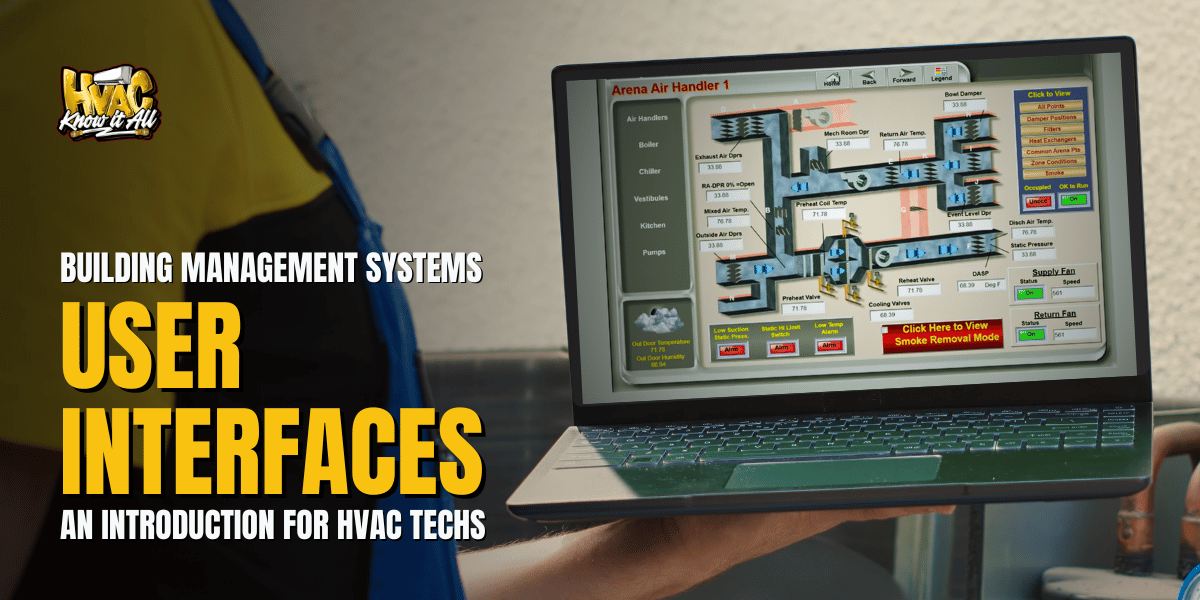Picture this: You’re called to troubleshoot a hot complaint on the fifteenth floor. You arrive at the mechanical room, sit down at the BMS workstation, and… freeze. The screen is filled with animated graphics, flashing icons, and enough data to make your head spin. Where do you even click first? How do you find the VAV box serving that space? And why does this interface look like it was designed by someone who’s never actually fixed an HVAC system?
If you’ve ever felt overwhelmed by a BMS interface, you’re not alone. Many technicians receive extensive training on mechanical systems but minimal instruction on navigating the digital dashboards that control them. Yet in today’s world, your ability to efficiently use these interfaces directly impacts how quickly you can diagnose problems and keep tenants comfortable.
Let’s demystify BMS interfaces—from their humble beginnings to today’s mobile apps—and give you the confidence to navigate any system you encounter.
From Green Screens to Glass Screens: The Evolution of BMS Interfaces
Understanding where BMS interfaces came from helps explain why they work the way they do today. Each generation built upon the last, carrying forward both improvements and legacy quirks.
The Command Line Era (1980s)
Early BMS interfaces were text-based, requiring operators to type commands like:
DISPLAY AHU1.SAT
SET AHU1.STPT = 55
TREND AHU1.SAT INTERVAL=5MIN DURATION=24HRThese systems were powerful but required memorizing commands and syntax. Technicians needed to know exact point names and command structures to get anything done. The learning curve was steep, but once mastered, experienced operators could work quickly.
The Graphic Revolution (1990s-2000s)
As computing power increased, graphical interfaces became the norm. System integrators created animated schematics of equipment with live data overlays. Suddenly, operators could see a visual representation of the systems they managed.
This era introduced the familiar elements we still see today:
- Equipment graphics showing real-time status
- Color-coding to indicate alarms and state changes
- Navigation trees to browse building systems
- Point-and-click access to commands and setpoints
While more intuitive than command lines, these interfaces often suffered from clutter, inconsistent design, and hardware limitations. Many were custom-built for each installation, meaning no two systems looked quite the same.
The Web-Based Transition (2000s-2010s)
As internet technologies matured, BMS interfaces moved to web browsers. This brought several advantages:
- Access from any computer on the network
- No specialized software installation required
- Easier updates and maintenance
- More standardized user experience
However, early web interfaces were often slow and limited by browser capabilities of the time. Security concerns also emerged as systems became accessible remotely.
The Mobile Revolution (2010s-Present)
Today’s BMS interfaces extend beyond desktop computers to tablets and smartphones. Modern systems offer:
- Responsive designs that adapt to any screen size
- Touch-optimized controls for field use
- Location awareness that shows nearby equipment
- Push notifications for critical alarms
- Cloud-based access from anywhere
For examples of how different BMS systems handle core control functions, check out our article on BMS Control Fundamentals.
Critical Interface Elements: What to Look For
Despite variations between manufacturers, all modern BMS interfaces share common elements. Understanding these components helps you navigate unfamiliar systems quickly.
System Navigation
The navigation structure is your map through the building’s systems. Typically organized as a hierarchical tree, it might be arranged by:
- Building → Floor → Zone → Equipment
- System Type → Equipment → Components
- Mechanical Systems → Electrical Systems → Security
The navigation panel is usually on the left side of the screen. Look for expand/collapse icons (+ or -) to reveal deeper levels.
Equipment Graphics
These visual representations show the status of mechanical systems. Look for:
- Animated components (spinning fans, opening valves)
- Color-coded status indicators (green = normal, red = alarm)
- Real-time data values overlaid on equipment
- Interactive elements you can click for more detail
In most systems, right-clicking on components reveals additional options like commanding, trending, or viewing properties.
Alarm Management
Alarm displays show current and historical issues requiring attention. Key features include:
- Severity indicators (critical, warning, notification)
- Acknowledgment status (new, acknowledged, returned to normal)
- Filtering options to focus on specific systems or alarm types
- Detailed descriptions and recommended actions
Effective alarm management is crucial—when everything becomes an “alarm,” technicians develop alarm fatigue and start ignoring notifications.
Trend Analysis
Trend graphs display how values change over time, essential for diagnosing intermittent issues and identifying patterns. Look for:
- Multi-variable graphing capabilities
- Flexible time range selection
- Export options for further analysis
- Comparison features for similar equipment
To understand how these interfaces connect to the underlying network infrastructure, see our article on BMS Network Architecture.
Interface Efficiency Tips for HVAC Technicians
The difference between a BMS novice and expert isn’t just knowledge—it’s efficiency. Here’s how to navigate interfaces like a pro:
1. Master the Search Function
Most modern BMS interfaces include powerful search capabilities. Instead of clicking through nested menus, search for specific:
- Room numbers or names
- Equipment tags
- Point types (temperature, pressure, etc.)
- Alarm conditions
Example: Rather than navigating through Building → Floor 3 → East Wing → VAV-3-12, simply search for “VAV-3-12” or “Room 315 temp.”
2. Learn Keyboard Shortcuts
Power users rely on keyboard shortcuts to work quickly:
- F5 to refresh data
- Ctrl+F to find text on the current page
- Tab to move between fields
- Esc to cancel operations or close dialogs
Each system has its own shortcuts—look for a “Help” section that lists them.
3. Use Multi-Window Techniques
Open multiple windows or tabs to compare different systems simultaneously:
- View the AHU and its VAV boxes side-by-side
- Compare similar equipment performance
- Keep alarm lists visible while troubleshooting
Most web-based systems support this natively; older applications might require specific “new window” commands.
4. Create Personalized Views
Many systems allow customized dashboards showing your most-used information:
- Group frequently accessed equipment
- Configure multi-trend graphs for key parameters
- Save custom filter settings for alarms
- Create shortcut links to common tasks
Spending time setting up these dashboards pays dividends in daily efficiency.
5. Leverage Mobile Features
When using tablet or smartphone interfaces:
- Use QR codes or NFC tags to quickly access equipment pages
- Take advantage of location-based filtering
- Configure notifications for critical systems
- Save offline documentation for areas with poor connectivity
Mastering Any Interface
Regardless of the specific BMS you encounter, these strategies will help you quickly become proficient:
- Start with Navigation: Spend 10 minutes exploring the menu structure. Where are alarms? Trends? Graphics? Schedules?
- Find the Search: Almost every modern BMS has search functionality. It’s often faster than clicking through menus.
- Learn the Nomenclature: Every building has a point naming convention. Decode it early. (AHU1.SAT = Air Handler 1, Supply Air Temperature)
- Master Right-Click: Many functions hide in right-click context menus. Try right-clicking on graphics, point names, and values.
- Use Help Functions: Most systems have built-in help. F1 is your friend when stuck.
- Take Screenshots: Document complex navigation paths or useful screens for future reference.
- Ask Questions: Building operators often know shortcuts and tricks not found in manuals.
Your Interface Journey
BMS interfaces have evolved from cryptic command lines to intuitive mobile apps, yet each generation builds upon the last. Understanding this evolution helps you adapt to any system—whether it’s a 30-year-old text-based interface or cutting-edge AI-powered dashboard.
Remember, the interface is just a window into the mechanical systems you already understand. The same troubleshooting logic applies whether you’re reading a gauge on a pipe or a value on a screen. The difference is that modern interfaces provide more data, more quickly, from more locations than ever before.
As interfaces continue evolving, stay curious. Each new feature—from mobile access to voice control—is designed to help you work more efficiently. Embrace these tools while maintaining your fundamental HVAC knowledge, and you’ll thrive in an increasingly digital trade.
The next time you sit down at an unfamiliar BMS workstation, take a breath. You understand HVAC systems. You understand troubleshooting. The interface is just another tool in your toolkit—one that becomes more powerful as you master its capabilities.
For a comprehensive introduction to building automation systems, check out our BMS Basics article.
Whether you require installation, repair, or maintenance, our technicians will assist you with top-quality service at any time of the day or night. Take comfort in knowing your indoor air quality is the best it can be with MOE heating & cooling services Ontario's solution for heating, air conditioning, and ventilation that’s cooler than the rest.
Contact us to schedule a visit. Our qualified team of technicians, are always ready to help you and guide you for heating and cooling issues. Weather you want to replace an old furnace or install a brand new air conditioner, we are here to help you. Our main office is at Kitchener but we can service most of Ontario's cities
Source link